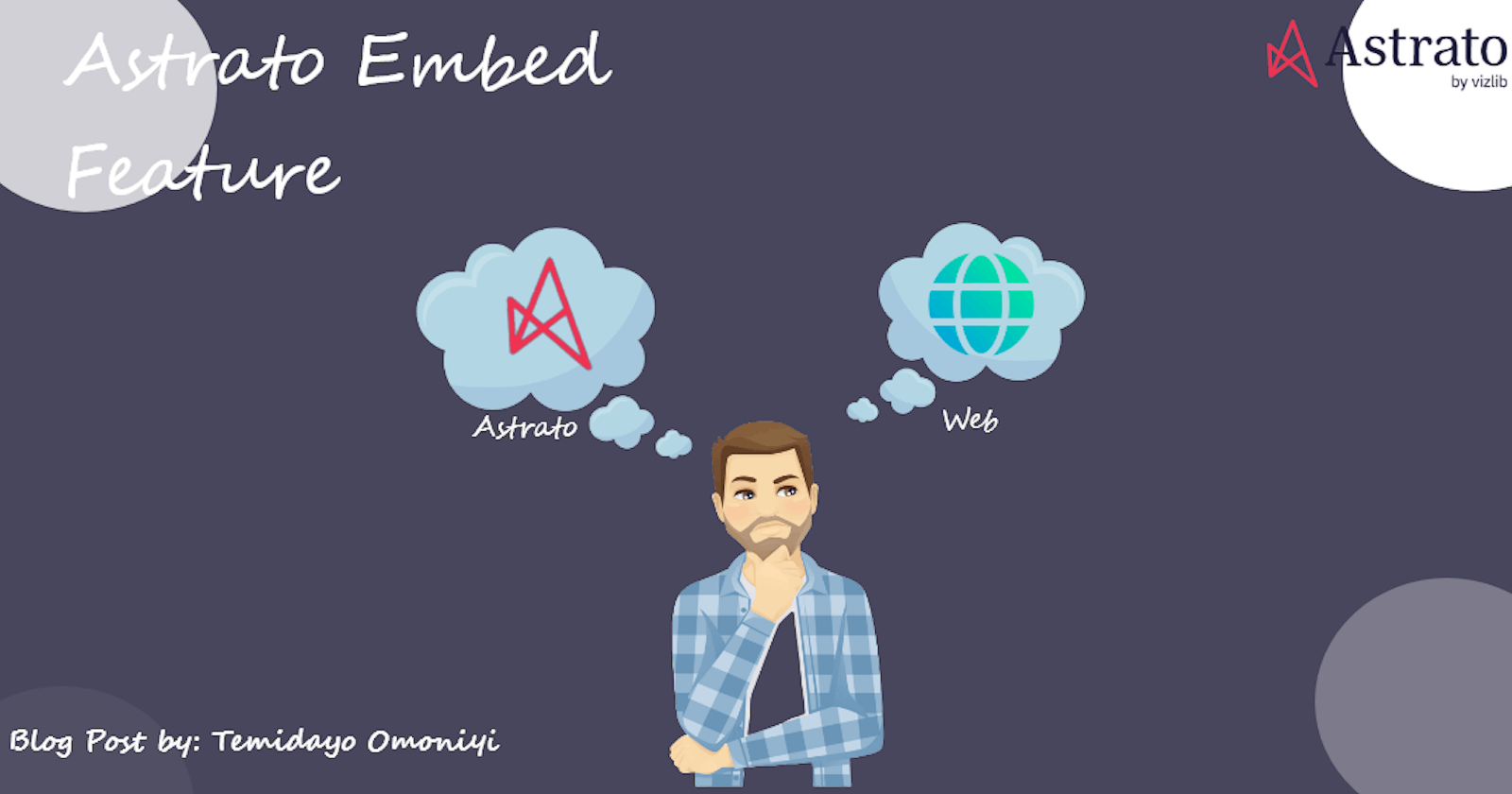In this post, I’ll explain how you can embed the Astrato Analytic app with a published Workbook to the web-base or other platforms.
In a world of fast technology and immense investment in data, analyzing data, getting quick insight, and presenting it in a more readable and graphical format is imperative to most organizations and individuals in the 21st century.
Now we ask ourselves what is the importance of Business intelligence? Business intelligence (BI) is a technology-driven process for evaluating data and delivering actionable information to leaders, managers, and employees to help them make better business decisions.
Now the big question on everyone's lips is what then is the Astrato Analytic app and what are the functionalities?
What is Astrato Analytics
Astrato, a cloud BI and analytics platform, equips everyone with real-time insights from Snowflake's Data Cloud, Google Sheet, and now PostgreSQL Database allowing them to keep up with the growing flow of business data and make real-time data decisions. Also with the aim to make customers’ data talk and move data to the heart of every business conversation.
Collaboration Feature:
Astrato allows for collaboration with colleagues or external members by inviting them via email to contribute and make changes and comments.
Astrato Embed Features:
The Embed feature in Astrato lets you take your analysis to the next level, by letting you take your Report from a published Workbook and enabling you to embed it into a web-based platform. In other words, content from your original Workbook remains constant. Embeddability enables you to close the analytics loop; bringing together data input, work processes and visualizations.
Take your Snowflake and PostgreSQL powered visualization and infuse it into your favorite apps like Notion, HubSpot, SalesForce, Confluence, and other CRM tools.
The Embed link can be used within an tag (Inline Frame) on a destination web page, or it can be used to show content in a web browser on its own.
Requirement: You must have one of the following roles to create an Embed link: Creator, Workspace Owner, or Administrator.
NOTE: “Snowflake and PostgreSQL” supports the creation of embedded links with Astrato data sources
Steps in Embedding Astrato on a Web-Based Platform:
Step 1: Enable the Embed feature
Firstly, to work with the Embed feature you would need to enable the Embed link, which is located at the bottom left of your lobby workspace.
Click on the Administration Tab you would then see the Embed Link which offers two options “Enable and View”.
To allow users of the Workbook to add Embed links, click Enable. Likewise, the opposite happens when you click on the Disable.
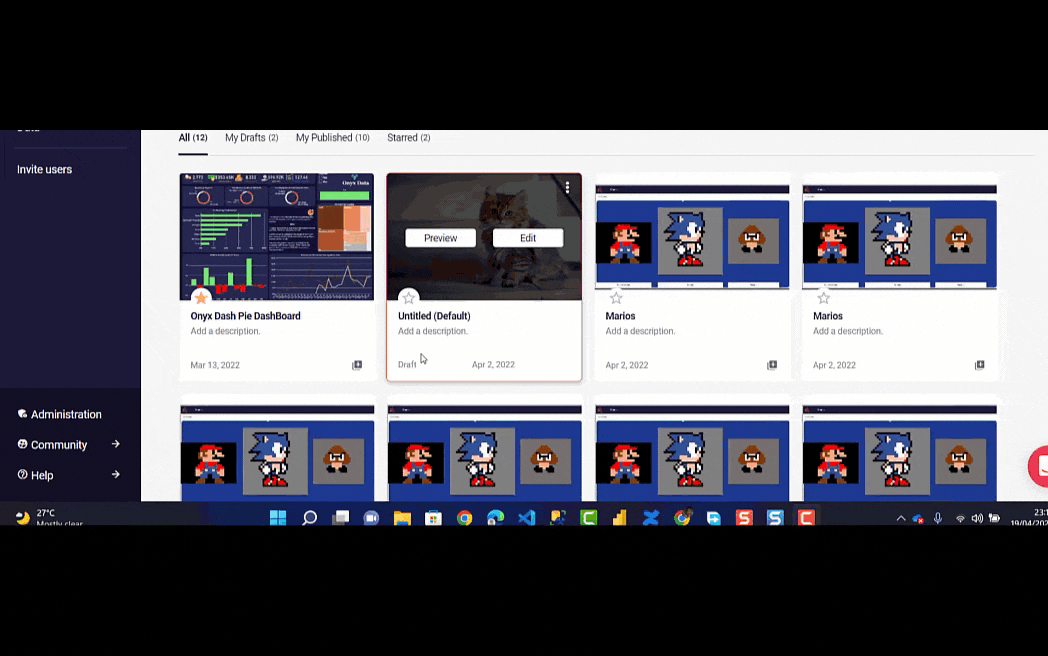
Step 2: Adding the domains that are authorized for Embed links destinations
The list of domains that can be embedded in Astrato content is managed by administrators. This ensures that only permitted platforms and applications have access to the live data source.
Click on the “View Tab” of the Embed link, this then shows the “Item List and Allow List”. Click on the “Allow List”.
From the Allow List click on “Add Domain” on the top right, then add the domain you want to use. For the blog, the “app.astrato.io” was used.
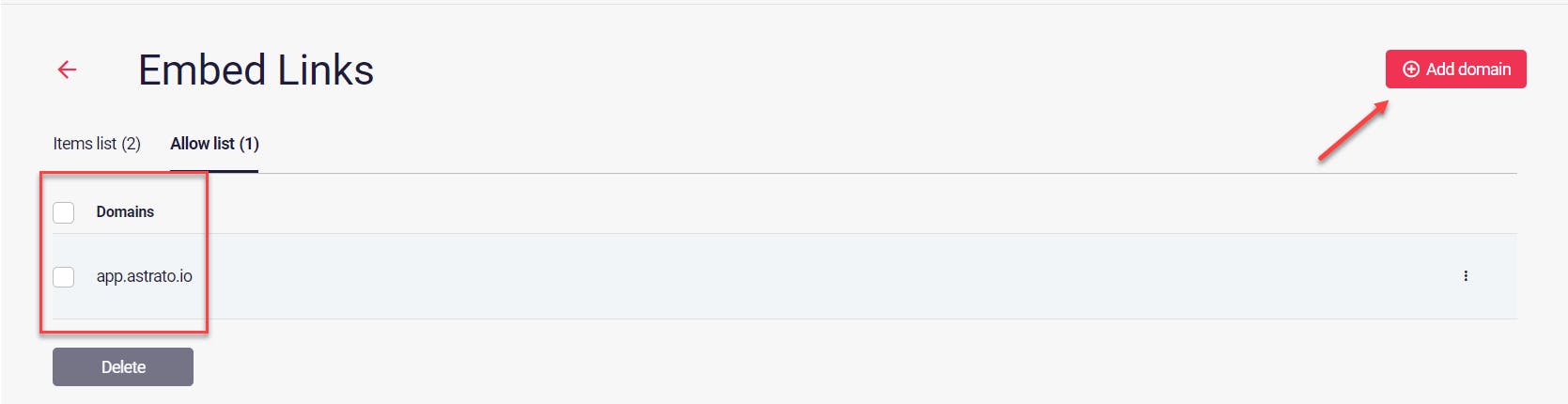
- Click the “item list” tab to see all of the websites you've allowed.
Step 3: Publish your Workbook
One of the vital steps of creating an embed link for the astrato report is we first need to publish our report. You will see the publish button at the top right corner of your report. You can also read more on Publishing on the astrato official documentation Publish on Astrato.
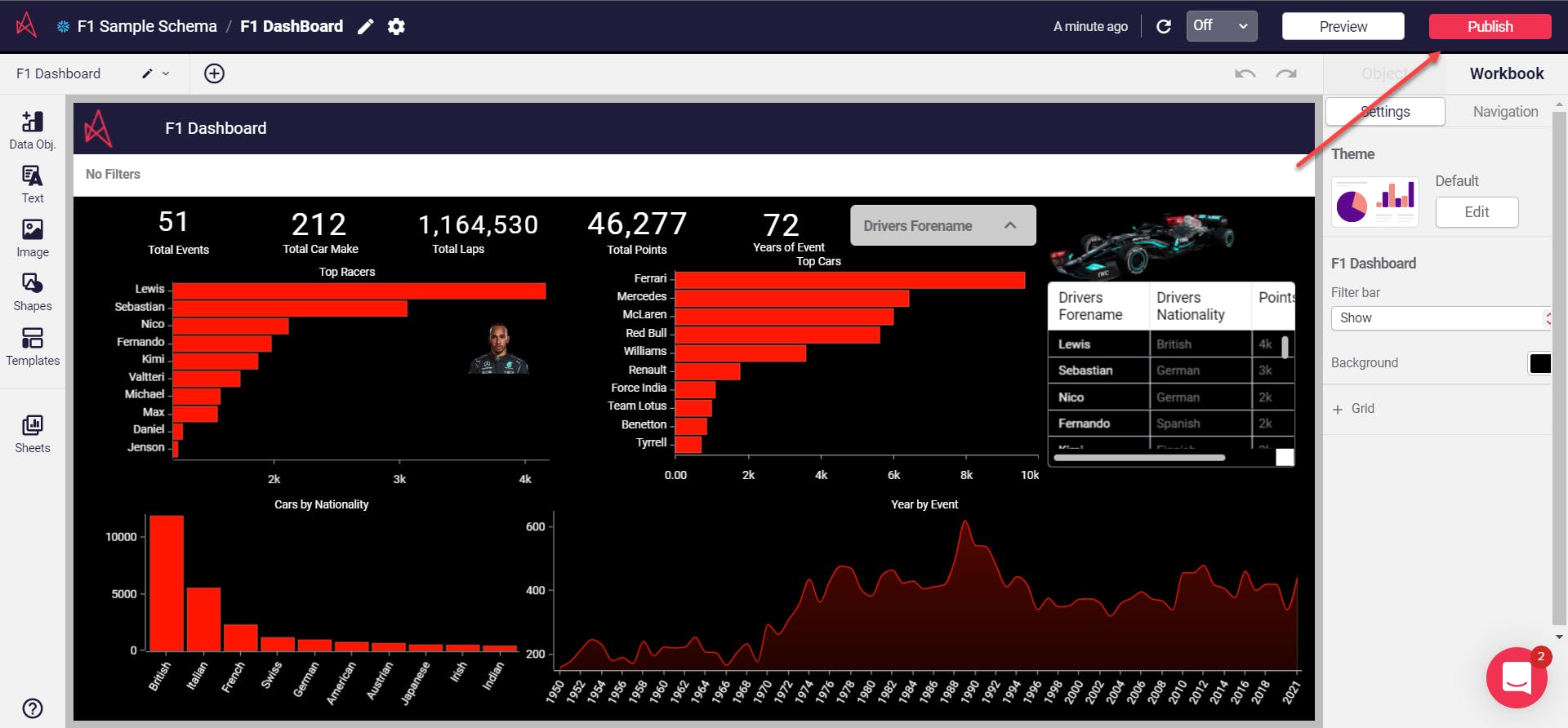
Step 4: Embed the Published Workbook
Right after you click on “publish” it provides you with a “view in a new tab”. You then have to right-click and select the embed option you want to use.

Notice when you right-click, you’re provided with different options
- Object embed Link
- Sheet embed link
- Export to CSV
- Export XLSX
You are allowed to select the option that suits your immediate need. But for this tutorial, we would select the “sheet embed link”.
Step 5: Select viewing permissions for embeddable links:
At this stage, you are provided with two options for who can view your embedded link. Restrict (Only people invited to this organization can view).
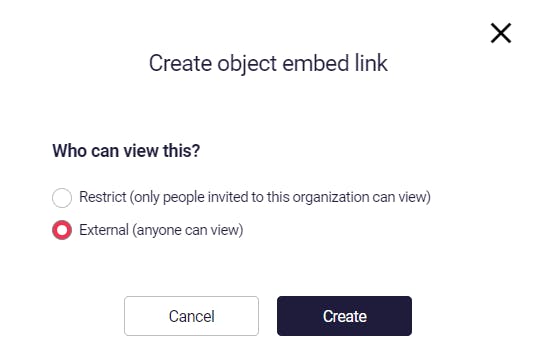
After you select the option you want to use, then click on “create” which helps you generate an embedded link.
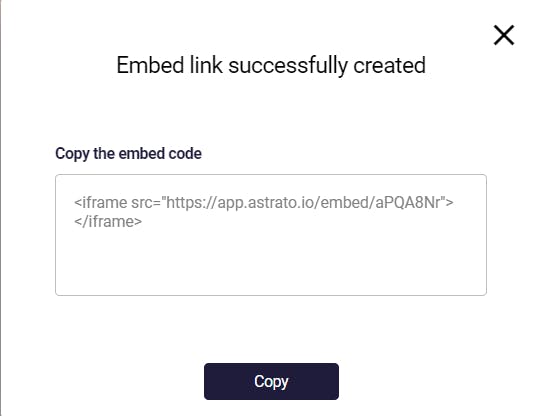
To view the specified source content, copy the Embed link displayed; the < iframe> tag is included in the link, or simply paste the Embed link into a browser.
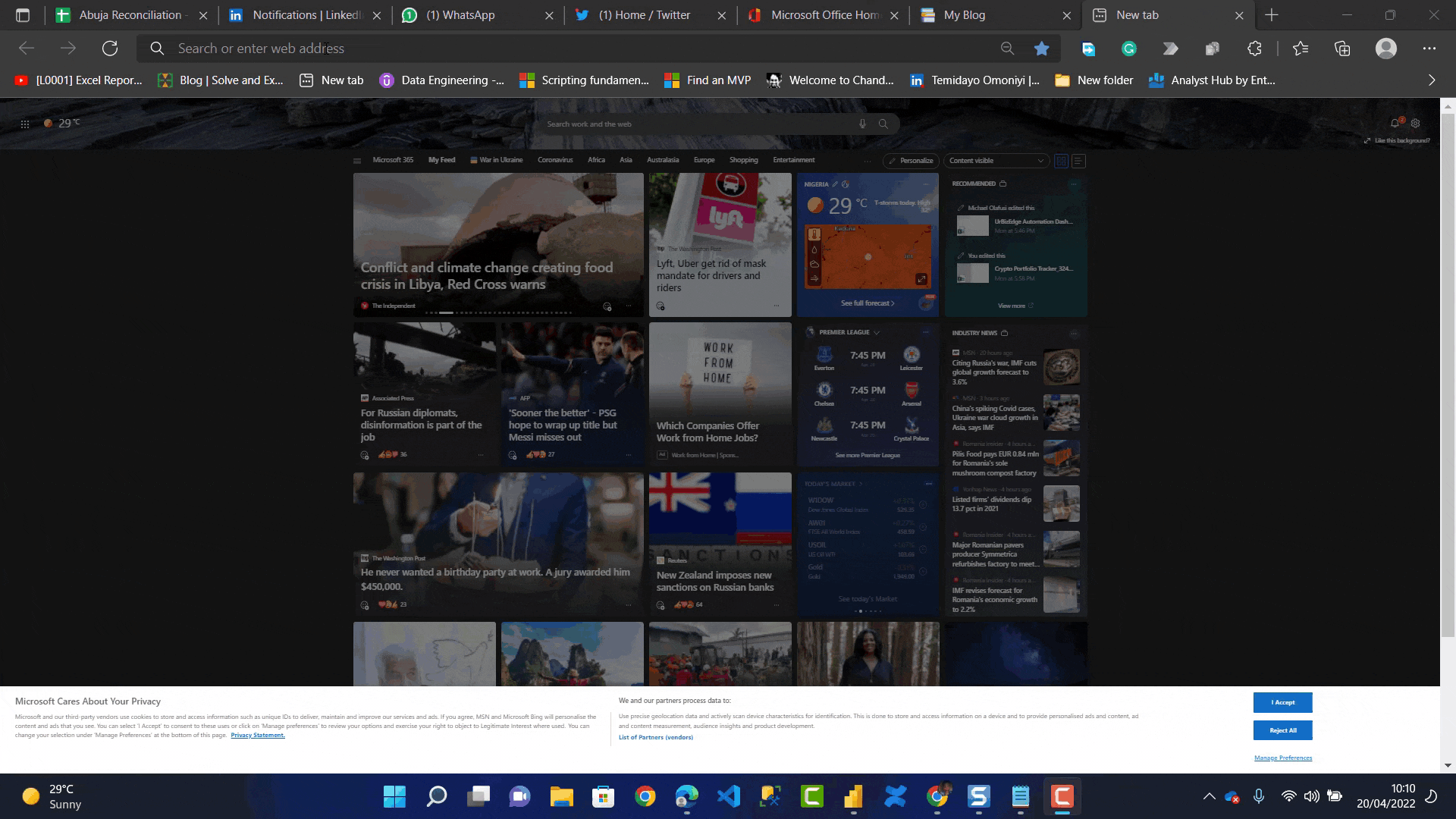
Embed links for viewing
Administrators have access to all Embed links; however, persons with the Creator role can only see Embed links that they have created.
Editing a Published Work
Astrato Analytics gives you the ability to edit an already published Workbook. A duplicate of your workbook is created for you to edit; when you republish, another Embed link is generated but you will be redirected to your original workbook when you paste the link on your web browser.
NOTE: The Astrato App has a number of tools that let you quickly analyze and generate insights. I strongly encourage you when embedding to make sure you select the appropriate viewing permission to embed.
CONCLUSION:
Moving away from conventional BI and analytics solutions toward a cloud-first strategy is the next step in digital transformation. In a modern Cloud Data Warehouse, the correct people, procedures, and technology are required. Astrato is on the right track, but there is still room for development in the long run.
Click on this link to interact with the report Formula 1
Further Study:
Astrato YouTube Channel: Astrato - YouTube.
Astrato Community: Astrato Galaxy.
Astrato Embed by Ameena Ahsan Pirbhai: Embeds - Overview and Key Steps.
Now you can connect with me on LinkedIn: Temidayo Omoniyi and Twitter @Kiddojazz